VoIP PC serves as a gateway to enhanced communication, seamlessly bridging the gap between traditional telephony and modern digital connectivity. In a world where efficient communication is crucial, understanding the fundamentals of Voice over Internet Protocol (VoIP) technology becomes increasingly relevant for PC users. This powerful technology not only offers significant cost savings but also enhances flexibility, allowing users to communicate from virtually anywhere with an internet connection.
The journey into the realm of VoIP on a PC involves exploring its essential components, setting up necessary software, and optimizing performance. Users can greatly benefit from the myriad of features VoIP offers, making it a preferred choice over conventional phone systems. With this guide, you will discover how to harness the full potential of VoIP technology on your personal computer.
Overview of VoIP for PC
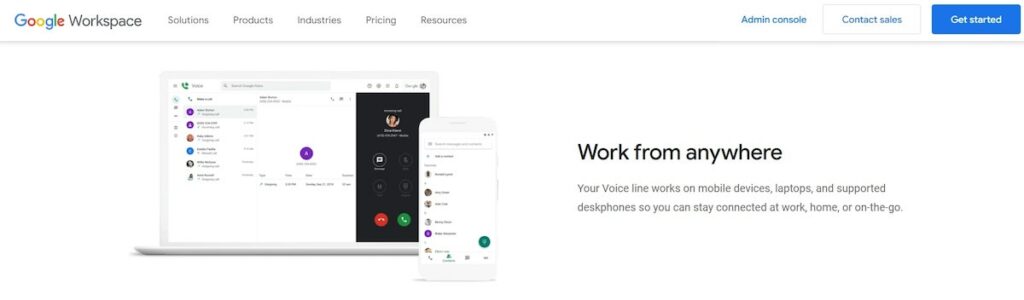
Voice over Internet Protocol (VoIP) technology has transformed the way users communicate, particularly through personal computers. This method utilizes the internet to transmit voice data, allowing for seamless communication that is both efficient and cost-effective. As more individuals rely on their PCs for various tasks, the relevance of VoIP services has surged, demonstrating significant advantages over traditional telephone systems.VoIP technology operates by converting voice signals into digital data packets that are sent over the internet.
This process eliminates the need for dedicated phone lines and allows users to make voice calls using their computer systems. The benefits of using VoIP on a PC include reduced costs, greater flexibility, and enhanced features. Unlike traditional telephony, VoIP allows for integration with other applications and services, creating a more versatile communication platform.
Benefits of Using VoIP on a PC
Utilizing VoIP on a PC offers numerous advantages that enhance the communication experience. These benefits include:
- Cost Efficiency: VoIP significantly reduces call costs, especially for long-distance and international calls, by leveraging existing internet connections.
- Enhanced Features: Many VoIP services come with features such as video calling, voicemail-to-email, call forwarding, and conferencing, which are often costly with traditional phone systems.
- Portability: Users can make and receive calls from anywhere with internet access, providing the flexibility to work remotely or travel.
- Scalability: VoIP systems can easily scale to accommodate growing communication needs without substantial infrastructure investments.
Key Components Required for Setting Up VoIP on a PC, Voip pc
Setting up a VoIP system on a PC requires several essential components. Understanding these elements is crucial for establishing effective communication.
- Internet Connection: A high-speed internet connection is vital to ensure clear and uninterrupted voice communication. This can be a broadband, fiber optic, or a reliable Wi-Fi connection.
- VoIP Software: Applications such as Skype, Zoom, or dedicated VoIP software like VoIP.ms are necessary for making calls through your PC.
- Microphone and Speakers: Quality audio input and output devices enhance the clarity of voice communications, making a headset with a microphone an ideal choice.
- Router Configuration: Properly configured routers can prioritize VoIP traffic, reducing latency and improving call quality.
“VoIP technology represents a paradigm shift in communication, emphasizing connectivity, convenience, and cost savings for PC users.”
Setting Up VoIP on Your PC: Voip Pc
Installing Voice over Internet Protocol (VoIP) software on your PC allows for efficient communication over the internet, reducing costs and enhancing connectivity. This guide will walk you through the necessary steps for installation, a comparison of popular VoIP applications, and configuration tips for optimal audio performance.
Step-by-Step Guide to Install VoIP Software
To successfully install VoIP software on your PC, follow these detailed steps:
1. Choose VoIP Software
Identify the VoIP application that best meets your needs. Popular options include Skype, Zoom, and Microsoft Teams.
2. Download the Software
Visit the official website of your chosen VoIP application. Locate the download section and select the version compatible with your operating system.
3. Run the Installer
Once the software is downloaded, locate the installer file in your downloads folder. Double-click the file to initiate the installation process.
4. Follow Installation Prompts
For businesses looking to enhance their communication efficiency, exploring voip ubiquiti solutions can be a strategic move. These systems offer a robust platform for voice over IP services, ensuring clear and reliable connections. Additionally, the integration of devices such as the vvx series enriches the user experience by providing advanced features tailored for modern workplaces. This combination can significantly streamline organizational communications.
The installer will guide you through the setup. Accept the terms and conditions, and choose your preferred installation settings.
5. Create an Account
After installation, open the application and create a new user account or log in to an existing one.
6. Configure Basic Settings
Upon logging in, navigate to the settings menu to configure your profile, including your display name and profile picture.
In today’s fast-paced business environment, leveraging vvx devices can greatly enhance your team’s productivity. These advanced endpoints are designed to offer seamless communication solutions. When coupled with a reliable platform like voip ubiquiti , organizations can ensure high-quality voice transmissions, enabling more effective collaboration across various channels. Investing in such technologies guarantees a competitive edge in your communication strategy.
7. Test Your Connection
Make a test call to ensure that the software is functioning properly.
Comparison of Popular VoIP Applications
Selecting the right VoIP application is crucial for ensuring effective communication. Below is a comparison of three widely used VoIP applications for PC users, highlighting their key features:
| Application | Key Features | Pricing |
|---|---|---|
| Skype | Video calls, Instant messaging, File sharing | Free with in-app purchases |
| Zoom | Large meeting capacity, Webinar hosting, Screen sharing | Free tier available, paid plans start from $14.99/month |
| Microsoft Teams | Collaboration tools, Integration with Office 365, Channels for team communication | Free version available, paid plans start from $6/user/month |
This comparison indicates the strengths of each application, allowing users to select based on their specific communication needs.
Configuration of Audio Settings for Optimal VoIP Performance
Proper audio settings are essential for ensuring clear communication during VoIP calls. Follow these guidelines to configure your audio settings effectively:
Access Audio Settings
Open your VoIP application and navigate to the audio settings section.
Select Audio Devices
Ensure that your microphone and speakers or headset are correctly selected. Use high-quality audio devices to enhance sound clarity.
Adjust Input and Output Levels
Make adjustments to the input (microphone) and output (speakers) levels. Perform a sound check to ensure that your voice is clear and audible, and that the incoming audio is loud enough.
Enable Noise Suppression
Most applications provide an option for noise suppression. Enabling this feature can help eliminate background noise, improving call quality.
Test Audio Quality
Conduct a test call with a colleague or friend to assess the audio quality and make any necessary adjustments.Following these steps will help ensure that your VoIP communication is as efficient and effective as possible.
Troubleshooting Common VoIP Issues
VoIP technology, while revolutionary in enhancing communication, can present various issues that users may encounter during operation. Understanding these common problems, along with their solutions, is crucial for maintaining effective communication through VoIP on a PC. Below, we explore some frequent issues and offer practical solutions for enhancing the VoIP experience.
Common VoIP Problems and Solutions
Users may face several challenges while using VoIP on their PCs. Identifying these issues quickly can prevent frustration and ensure seamless communication. Here are some common problems and their corresponding solutions:
- Call Dropping: Frequent disconnections during calls can be attributed to network instability. To mitigate this, ensure that your internet connection is robust, and consider using a wired connection for more stability.
- Poor Call Quality: If calls sound choppy or unclear, it may be due to insufficient bandwidth. To improve this, ensure that other applications are not hogging bandwidth during calls. Prioritizing VoIP traffic through Quality of Service (QoS) settings on your router can also be beneficial.
- Echo During Calls: Echo can disrupt conversations significantly. This issue is often caused by microphone sensitivity or speaker volume. Reducing the microphone gain or using a headset can help eliminate echo.
- Inability to Connect: If you cannot place calls, check your firewall settings. Ensure that VoIP ports are open and not blocked by security software.
Improving Call Quality and Reducing Latency
Ensuring high call quality and minimizing latency are essential for an optimal VoIP experience. Latency, or the delay in voice transmission, can lead to frustrating communication gaps. To enhance call quality and reduce latency, consider implementing the following measures:
- Upgrade Your Internet Plan: A faster internet connection can significantly reduce latency. Check with your Internet Service Provider (ISP) for plans that offer higher speeds suitable for VoIP.
- Use Quality Headsets: A good quality headset can improve audio clarity and reduce background noise, leading to better overall call quality.
- Conduct Regular Speed Tests: Testing your internet speed regularly can help you monitor performance and identify potential issues before they affect your calls.
- Minimize Network Traffic: Reducing the number of devices connected to the network during important calls can help maintain bandwidth for VoIP applications.
Ensuring Network Stability for Uninterrupted Communication
A stable network is integral for maintaining uninterrupted VoIP communication. Users can take proactive steps to ensure their network remains stable:
- Utilize Wired Connections: Whenever possible, connect your PC to the router with an Ethernet cable. Wired connections are generally more stable than wireless connections, reducing potential interruptions.
- Optimize Router Settings: Access your router’s settings to enable QoS. This prioritizes VoIP traffic, ensuring calls are given precedence over other types of data.
- Regularly Update Firmware: Keeping your router and VoIP software updated can help protect against vulnerabilities and improve performance.
- Monitor Network Performance: Consider using network monitoring tools to assess bandwidth usage and identify issues affecting VoIP performance.
It is vital to recognize that maintaining a stable and high-quality network environment is key to an optimal VoIP experience, as poor conditions can lead to frustrating communication disturbances.
Advanced Features of VoIP on PC
VoIP (Voice over Internet Protocol) technology has evolved significantly, offering various advanced features that enhance user experience and productivity on PC. These features not only improve communication but also integrate seamlessly with existing software applications, providing a comprehensive solution for users.One of the remarkable aspects of VoIP technology is its ability to integrate with other software applications on a PC.
This integration facilitates a more unified communication experience, allowing users to leverage multiple tools for enhanced efficiency. For instance, VoIP can work alongside customer relationship management (CRM) systems, enabling users to make calls directly from the CRM interface and automatically log call details, thus streamlining workflow and improving customer interactions. Additionally, integration with email applications allows users to initiate calls from email threads, making communication more fluid and immediate.
Additional VoIP Features
Several additional features of VoIP significantly enhance its functionality, making it a preferred choice for both personal and professional communication. These include call recording, conferencing, and messaging capabilities. Call recording is a crucial feature for many businesses, allowing users to record conversations for quality assurance, training purposes, or compliance with regulatory requirements. This feature ensures that important discussions are documented and can be revisited when needed.
Conference calling is another valuable feature that supports group communications. VoIP enables multiple participants to join a single call, which is essential for team meetings or client discussions. With the ability to easily add participants and share screens, conference calling becomes a powerful tool for collaboration.Messaging features, including instant messaging and presence indicators, enhance communication by allowing users to send text messages and check the availability of colleagues in real-time.
This feature is particularly useful in a fast-paced work environment where quick responses are often necessary.To ensure a secure VoIP experience, several security measures should be implemented. These measures help protect sensitive information and maintain the integrity of communications.
Security Measures for VoIP on PC
Implementing security measures is vital for safeguarding VoIP communications. Below are essential security practices that should be adopted:
- Utilize strong passwords and two-factor authentication for VoIP accounts to prevent unauthorized access.
- Regularly update VoIP software and firmware to patch vulnerabilities and enhance security features.
- Employ encryption protocols such as Secure Real-time Transport Protocol (SRTP) and Transport Layer Security (TLS) to protect call data.
- Implement firewalls and intrusion detection systems to monitor and control network traffic.
- Conduct regular security audits to identify and mitigate potential risks in the VoIP infrastructure.
By adopting these security measures, users can significantly reduce the risk of cyber threats and ensure that their VoIP communications remain confidential and secure. Implementing these advanced features and security protocols enables users to fully harness the capabilities of VoIP technology while fostering a safer communication environment.